If you have a BT Hub, you may have noticed that there’s a light on the front that can sometimes start flashing purple. This usually indicates a problem with your broadband connection.
Depending on the type of BT Hub that you have, it could mean that you don’t have access to the internet.
There are a few different reasons why your BT Hub may start flashing purple. The most common cause is an issue with the broadband line itself. This could be due to a problem with the physical line or with the equipment that’s connected to it.
In this blog post, we’ll explain what causes this issue and how you can fix it.
What Does The Flashing Purple Light Mean on Your BT Hub?
In short, the flashing purple light means that your BT Hub is working but you don’t have any internet access. This is the case for whatever BT hub your using ( BT Smart Hub, BT Smart Hub 2 or Ultrafast Smart Hub)
It’s a very quick fix, so don’t worry. We’ll show you how to sort it.
Purple light, but no flashing on BT Hub
With the BT Smart Hub 2 if you have a purple light, but it isn’t flashing, it means your Hub is linked to EE’s backup mobile network, but your primary fixed-line broadband connection is down.
Again, we’ll look at possible solutions below, but at the very least, you’ll have some service, even if it won’t be as quick!
How to fix the BT Hub’s flashing purple light issue
We’re going to quickly run through 5 steps that will help solve the issue of a flashing purple light on the BT Hub.
1 – Reboot the BT Hub
The answer to most hardware issues is to reboot.
Restart your BT Hub simply by unplugging it from the power socket, wait a few seconds, and then plug it back in. This can often fix temporary connection issues.
2 – Check the broadband cable is firmly connected
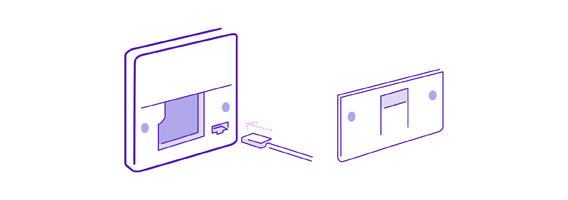
The flashing purple light indicates that you have no broadband connection at all, so double-check that everything is correctly plugged in.
Make sure that all of the cables are plugged in securely and that there are no loose connections.
If you take a look at the back of your Smart Hub, you will see a grey socket with a label saying “Broadband” above it.
Just check that the black wire with grey connectors is inserted into that socket firmly. Check that the cable is properly positioned by removing and reinserting it. You’ll know its connected properly as you’ll hear a click.
You should also check the wall socket plug. Is the cable black cable still plugged into the wall socket? Disconnection from the wall socket is very common, especially if you have kids and pets running around everywhere.
3 – Wait for broadband service to be activated
It might be the case that you’ve literally only had your BT services connected and it needs some time for the broadband to kick in. You would see the flashing purple light in this case. It can take a few hours for your services to be activated, so stay patient.
4 – Disconnect Modem
It’s also worth mentioning that if you’ve recently upgraded to a BT Smart Hub from an older device, you won’t need to use the extra modem that came with some of those older devices.
Simply connect the Smart Hub directly to the phone socket to eliminate the flashing purple light issue.
5 – Check for BT service outage
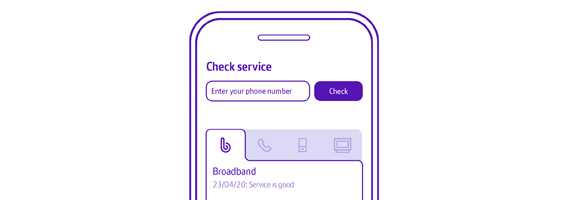
Check for any service outages in your area. If there is a problem with the BT network in your area, this could be causing the purple light on your Hub. You can check for any outages by visiting the BT
6 – Contact BT for support
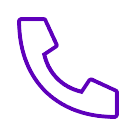
If you’re still having problems, the best thing to do is to contact BT customer support. They will be able to diagnose the problem and help you get back up and running.
I do hope this short troubleshooting guide has helped. If you have any further questions, leave a comment below.
- Can You Be Tracked Down Just by Your IP Address? - September 21, 2022
- How To Hide Your IP Address - September 21, 2022
- Orange Light On TP-Link Router – What it Means and How To Fix - September 21, 2022