Having trouble trying to access your Virgin Media router settings? Well I have the solution for you.
Now, depending on what mode you’re using on your Virgin Media router, most people will be using the Virgin Media Hub in normal router mode. Normal mode is when the router is providing the Wi-Fi to the home.
How To Access the Virgin Media Router Settings in Normal Mode
To access the router settings for the Virgin Media Hub router in normal, you need to do the following:
1- Go into your web browser and type http://192.168.0.1.
2- Enter your router settings password into the field shown on the screen. You can obtain your router settings password easily by looking at the base of your router.
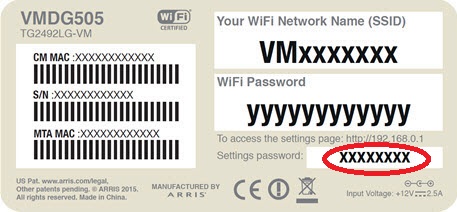
As you can see above, the settings password is what you’re after and not the WiFi password.
How To Access Virgin Media Router Settings in Modem-only Mode
The setting to put the Virgin Media router in modem-only mode is one of the settings you may have previously visited using the http://192.168.0.1. address.
If you’ve chosen to utilise a third-party router, such as the Netgear Orbi system, ZyXEL Armor G1 or Google Wifi, then modem-only mode is what you need to select in order to access the settings.
What does modem-only mode do?
Modem-only mode disables Wi-Fi and only allows an Ethernet cable connection to your new router for internet access.
Accessing Modem-only Mode
To get into the Virgin Media router settings whilst it’s in modem-only mode, the address you need to input into the browser is slightly different.
1. Reboot the router before you start this process.
2. Make sure your router is directly connected to a laptop/PC via Ether
3. In your browser, type http://192.168.100.1
4. Then, in the box on the screen, type the router settings password.
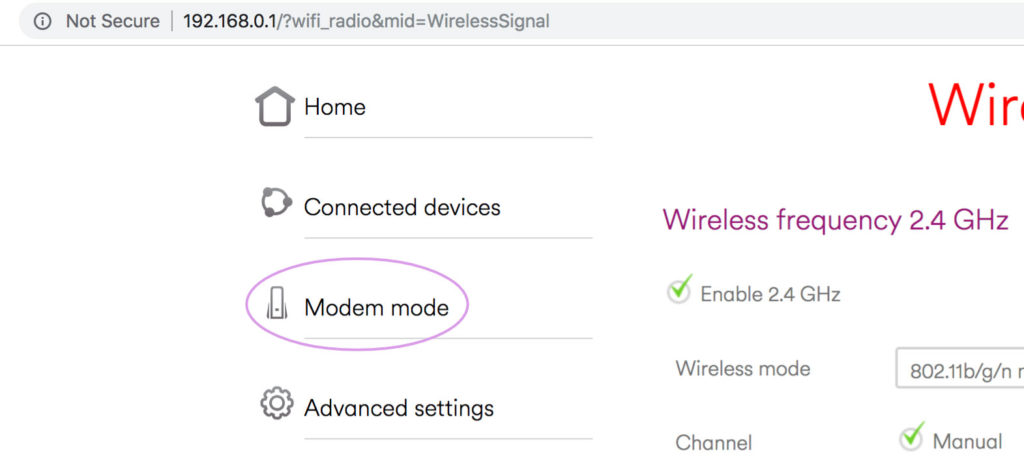
To access the router settings in modem-only mode, make sure your router is directly connected to a laptop/PC via Ethernet cable.
And that’s all there is to it.
If you have any further questions, please leave a comment below and I will aim to answer your question within 48 hours.
- Can You Be Tracked Down Just by Your IP Address? - September 21, 2022
- How To Hide Your IP Address - September 21, 2022
- Orange Light On TP-Link Router – What it Means and How To Fix - September 21, 2022